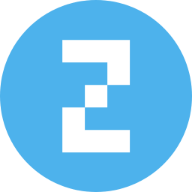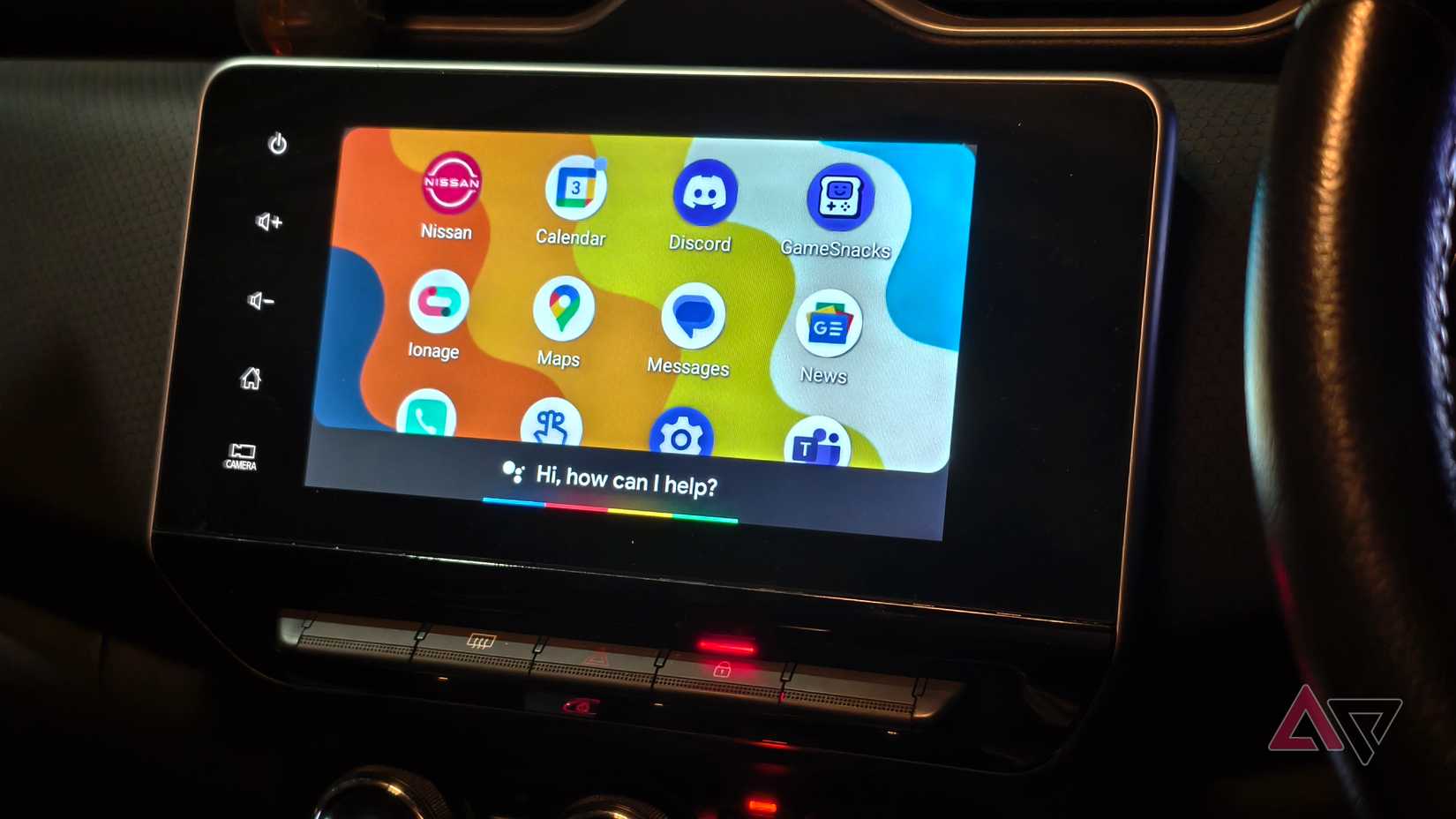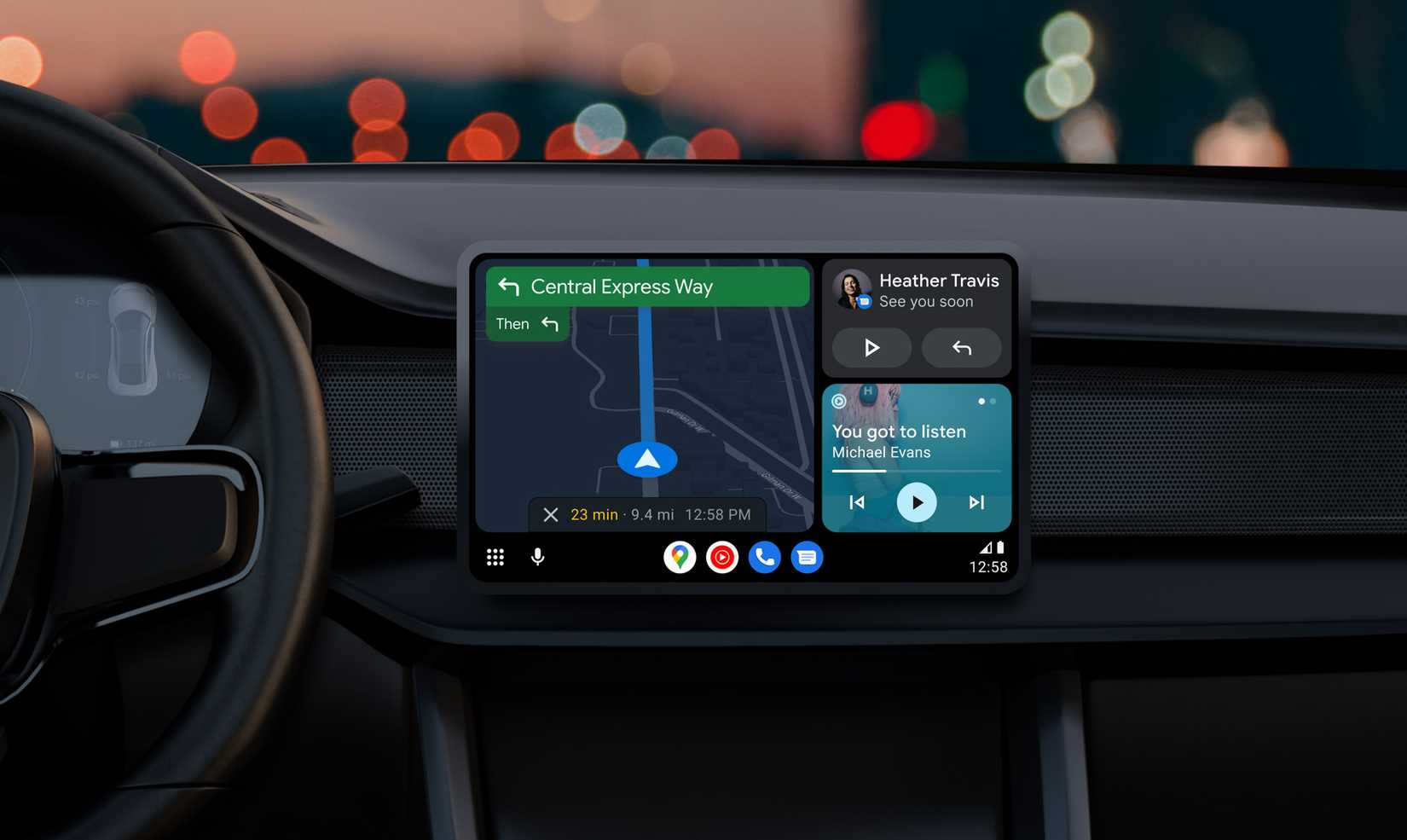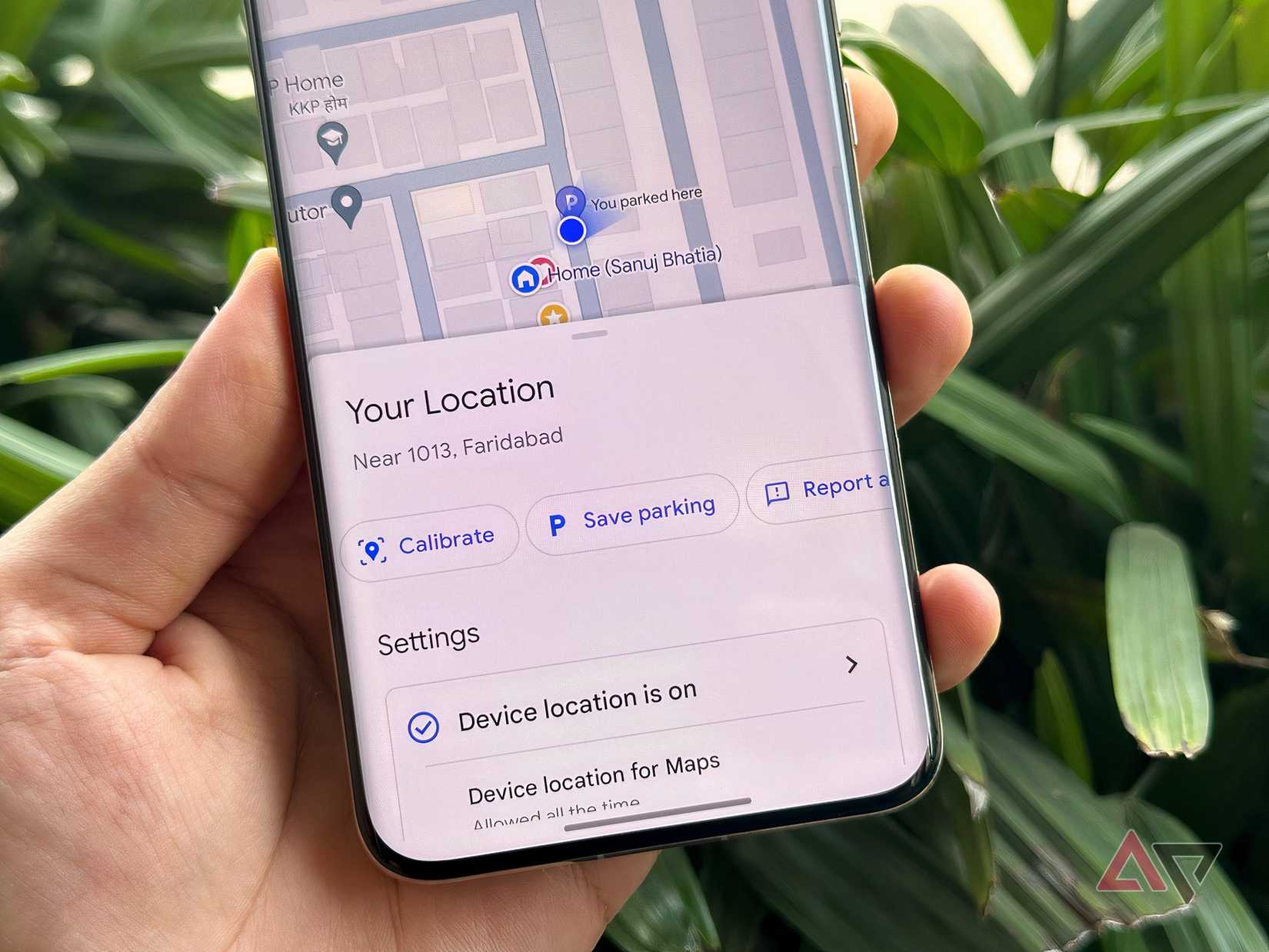Buying the right car isn’t the same as choosing the right handset from the top Android phones. The stakes are higher because the wrong vehicle could compromise your safety on the road.
While a car is largely about mechanics, software nowadays plays a big role in ensuring a safe and comfortable journey. This is where Google’s Android Auto steps in.
Android Auto is one of those software features that you should check before buying a car, as it can enhance your daily driving if you learn a few tricks.
In addition to the apparent benefits, Android Auto has several hidden features that you should know for smooth driving.
Here are five hidden Android Auto features that make driving easier.
5
Control Android Auto notifications
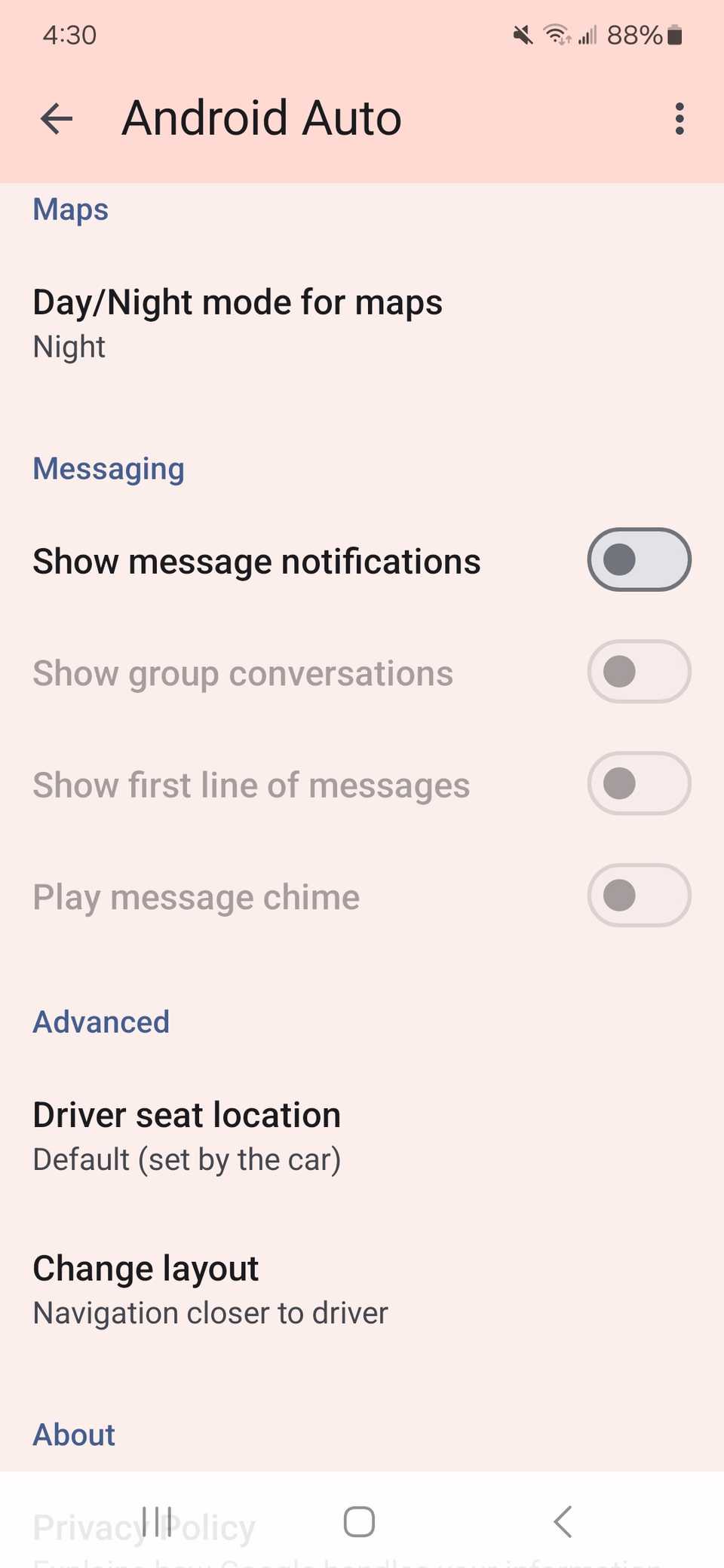
Easy driving means riding on the road distraction-free, which requires staying focused only on the driving task and obeying the traffic laws.
Android Auto can be handy because you don’t have to check your phone to check notifications, which is risky while driving. However, notifications are still distractions, even when they show up on your car’s infotainment system.
To address this issue, Android Auto offers several settings that you can turn off to prevent unwanted messages from appearing on your dashboard.
To do this, follow the steps below:
- Open Android Auto.
- Disable Show message notifications and Show group conversations from the Messaging section.
This prevents message notifications from appearing on the car’s infotainment system, and the best part is that you can do it from your phone.
Android Auto can still read out your messages loudly even after this, and if you find them distracting, you should turn off the Notifications with Assistant toggle.
The best time to check message notifications is when you aren’t driving, so manually checking who said what by opening those message apps is the way to go if you want to focus on your driving.
4
Google Assistant voice commands
Keeping your eyes on the road is more important than anything else while you’re driving. However, you don’t have to keep your eyes off of it to get some entertainment or make an important call.
You can do all of that without even touching your phone if you connect your phone to your car’s infotainment system via Android Auto. After this, you can trigger the Assistant by saying “Hey Google” and then dictating what you want it to do.
You can make a call, send or reply to a message, get driving directions, learn about traffic information, listen to music, and even set your car’s temperature. All you have to do is learn which command triggers what action.
For example, you can say “How’s the traffic to work?” after triggering the Assistant, and it’ll show you all the details you need to know.
You can also use commands to make or reply to calls and messages, but to do this, you need to connect your phone to your car’s Bluetooth.
Google has listed all supported Assistant commands on its official website, and it’s worth checking out if you want better hands-free control. For this to work seamlessly, you need to allow Assistant to access notifications.
3
Multi-app split screen (Coolwalk)
Android users are already familiar with running two apps simultaneously on the phone’s screen. It’s one of the best ways to be productive on Android.
The same functionality exists in Android Auto, but it feels more like a necessity than a nice-to-have. Android Auto’s Coolwalk capability allows users to run multiple apps side by side.
This eliminates the need to switch to different apps when you’re driving. You can open both the navigation app and a music player side by side. The map opens in the larger pane, so that you can clearly understand when to turn right or left.
Coolwalk is part of Android Auto layout and doesn’t require you to turn on anything to get it working.
After loading Android Auto, tap the multi-window icon in the lower-left corner of the car’s infotainment system to open apps in split-screen mode.
2
Save your parking location
Driving isn’t only about reaching from one place to another. A smooth drive also means remembering where you left the card so that you can get back to it easily.
This is where the ability to save the parking location comes in handy. It lets you save the exact position of your car in a car park when you reach your destination.
To save your parking location, open Google Maps, tap the blue dot that indicates your current location, and then tap Save your parking.
When you want to get back to your car, all you do is follow the Google Maps guidance to find its exact location. It also saves you time completing the next trip, as you don’t need to spend time searching for the vehicle.
The larger and more complicated the parking lot, the more time-consuming it is to find your car, so saving the parking location makes the most sense here.
If you’re in a group, you can share the parking location with others directly from Google Maps, so that everyone can get back together in case you get separated.
1
Assistant routines
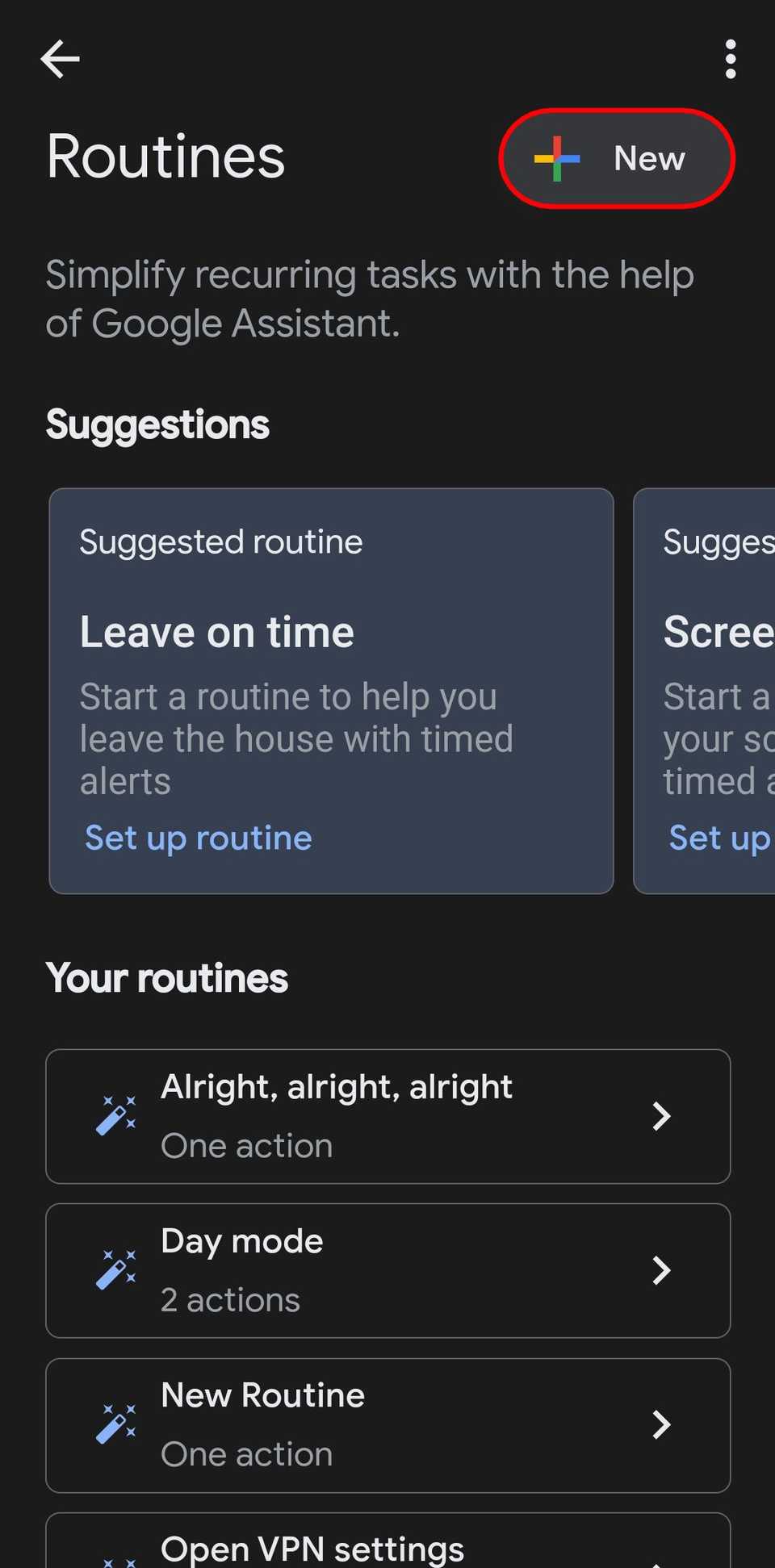
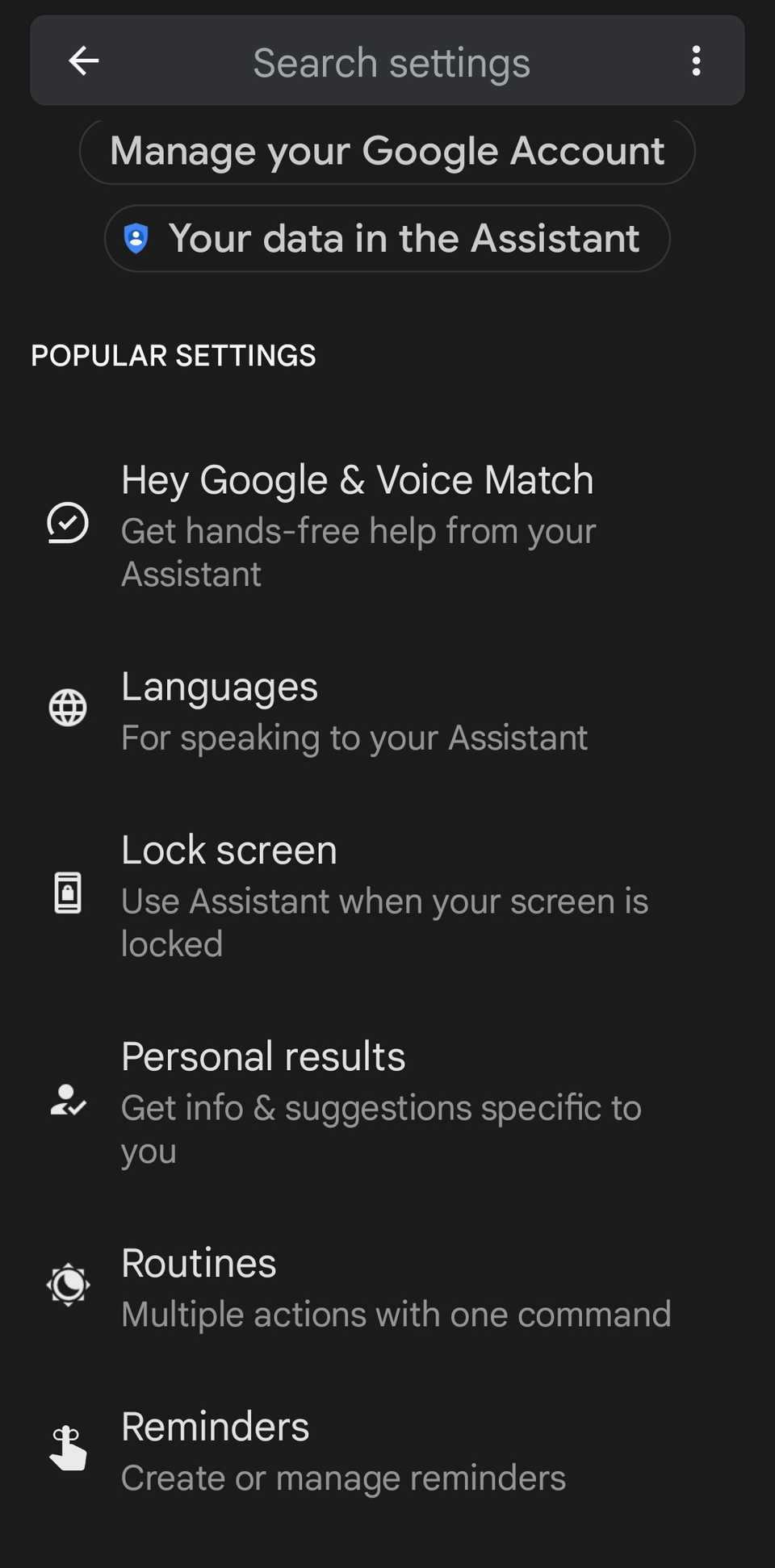
Being able to talk to Android Auto hands-free while driving makes things easier. However, it may still be inconvenient to tell Android Auto to activate certain features one at a time.
If you need to trigger multiple actions, Assistant routines are a better solution than the Assistant voice commands. Instead of activating those features one by one using your voice, use routines to let Android Auto perform actions in bulk.
For example, you can create a commute routine where it can launch Google Maps with the directions to your destination, read your calendar event, and play your favorite Spotify playlist.
Unlike Assistant commands, you can set the trigger phrase and link the actions you want it to perform.
So, if you want all the above features to activate when you start driving towards your office, say the phrase you just set.
Assistant routines give you the ultimate hands-free experience, as you don’t have to open multiple apps or use voice commands every time you want Android Auto to perform an action.
This is arguably one of the best ways to keep your focus on the road.
Making driving easier with Android Auto is more than hidden features
Easy driving means many things, but at its core, it’s about being safe on the road. Android Auto can handle the software aspect really well, keeping you in control of your driving.
Considering the benefits, it’s worth upgrading your in-car tech and adding an Android Auto display if your vehicle doesn’t have one.
Android Auto has limitations, and some of them exist for all the right reasons. When you set up Android Auto, you should also be careful about not misusing hacks to bypass those limitations and unlock features that aren’t ideal for driving.
However, you don’t have to rely on unofficial hacks to enhance the Android Auto experience. It also supports numerous Android apps that can make driving easier, and they deserve a place on your dashboard.
While Android Auto has plenty of solid apps, you’re better off not having an app for everything because too many of them clutter the interface, leading to distractions. So, get only the ones that let you do things that Android Auto’s built-in features can’t.
Android Auto makes driving easier when you have the right mix of its built-in tools, including the hidden ones, and select apps.