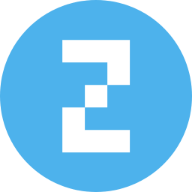Guess what, it’s time for another installment of Dave’s Setup Upgrades. Only about six weeks after I last wrote about my own computer setup instead of everybody else’s, here I go again. An M4 Pro MacBook Pro driving a pair of 5K touchscreen displays remains the core of my rig. But I’ve gone a little nuts lately with computer input devices as I strive for a more ergonomic workstation. I’m up to four, with backups for most, and that’s got to be some kind of record.
And I added a webcam because my current external displays don’t pack one. And my laptop, with its only-pretty-good webcam, sits hidden away on a vertical stand. I don’t want to have to pull it out for video calls.
M4 Pro MacBook Pro setup maxes out on input devices for ergonomic workstation
In the past several years I’ve gone from typing away on a PC laptop propped up on a dusty box to switching to an M1 MacBook Pro with dual 4K display to landing at a new standing desk with a nicely-spec’d M4 Pro MacBook Pro and a pair Edifier MR3 2.0 Monitor desktop speakers.
Has writing about setups for Cult of Mac for years had anything to do with that fairly rapid evolution? Yes, it just might have. Writing about more than 650 other exceptionally cool setups has a way of doing that to a person. And since last month’s configuration added dual 5K displays and a serious mechanical keyboard, now I’ve gone and upped the ante again.

Photo: David Snow/Cult of Mac
Now my standing-desk workstation with powerful MacBook Pro, dual 5K displays and a badass mechanical keyboard adds the ingenious Contour RollerMouse Red Wireless mouse-in-wrist rest contraption. So that’s now in addition to my Logitech MX Anywhere 3 wireless mouse, which I can use with either hand, and my Apple Magic Trackpad 2. Counting the keyboard (or any of its backups), that’s four input devices at any given time.
So I will apparently stop at nothing — not even input device redundancy — to achieve a truly ergonomic workstation. I believe those options, plus a decent adjustable office chair, mindfully good posture and a clear, straight-ahead line of sight to most work will keep aches, pains and numbness — hard-won over a long web publishing career — at bay. Wouldn’t want to go full repetitive strain injury (RSI), would I?
Contour RollerMouse Red Wireless
Ergonomic relief
Contour RollerMouse Red Wireless
This unusual ergonomic mouse and memory foam wrist rest combo eases pain from repetitive strain injury (RSI). Featuring a textured rollerbar and central control buttons, it’s like an ambidextrous mouse. Mac and PC compatible.
- Ambidextrous mouse and wrist rest combo
- Eases strain of RSI
- Customizable controls
- Takes some getting used to
- Expensive

I recently wrote a very positive review of Contour Designs’ highly unusual RollerMouse Red Wireless device. It puts mousing functions right into a memory foam wrist rest. A sophisticated, textured rollerbar situated at the top, right up against a keyboard, moves the cursor anywhere. Meanwhile, large buttons and a smooth scrollbar in the wrist rest itself handle other mousing chores. No need to reach, or even move your hands and wrists out of a straightforward position. Contour designed RollerMouse Red to replace a mouse and a wrist rest, which it does quite well. And it’s built to last.
So that’s an addition to what I already had going. On either side of my Wobkey Rainy 75 mechanical keyboard (also recommended), sit a dedicated mouse and trackpad. The Logitech MX Anywhere 3 mouse is ambidextrous in that it’s not designed for one hand or the other, so I can easily move it back and forth as needed. And the Apple Magic Trackpad 2, which can also move around, needs little introduction. It’s great for gestures and constitutes a reasonable mouse replacement or companion in general.
Affordable 4K webcam

Photo: David Snow/Cult of Mac
My other new addition just recently is a dedicated webcam. Because I replaced a pair of 4K displays with 5K displays that lack a built-in webcam, and my MacBook Pro webcam is tied up with the laptop running like a desktop in clamshell mode behind my right-hand display, I bought a 4K webcam. I chose the affordable N Newline NewEye 62 4K Webcam — in part because it featured a 20% off coupon, bringing the price down to about $34 plus tax.
Features:
- High-performance 1/2.5-inch Sony sensor delivers 4K visuals. I can choose 30FPS for rich detail or 1080P at 60FPS for smooth streams.
- Advanced PDAF autofocus technology (1s fast focus) focuses quickly and stably. Its automatic light adjustment function improves clarity by balancing shadows and highlights.
- Two high-quality microphones and advanced noise reduction technology achieve clear and natural voice capture within a range of 9.8 feet. In addition, the 79-degree wide-angle lens gives me flexibility to focus on myself or capture more of my surroundings (not that you need to see my unmade bed).
- USB plug and play plus wide compatibility, including macOS 10.10 or above, make it easy to use.
- A built-in, flip-up privacy cover means others can’t take it over to record and helps protect the lens.
Shop these items now:
Hi res + autofocus
N Newline NewEye 62 4K Webcam
For Macs and PCs, this affordable webcam for streaming and meetings features PDAF/CDAF autofocus, 1080P@60FPS, 79-degree field of view, auto light correction, two noise reduction mics, privacy cover and USB-A connectivity.
- Great for streaming and online meetings
- Sony sensor with autofocus and light correction
- Privacy cover
- Easy to set up and use
- Not top-level for video or audio capture

Input devices for ergonomic workstation:
Webcam, displays and monitor light:
Laptop:
Wrist rests, desk mat, mouse pad:
Audio:
Furniture:
If you would like to see your setup featured on Cult of Mac, send some high-res pictures to [email protected] (landscape-oriented iPhone pics usually work fine). Please provide a detailed list of your equipment. Tell us what you like or dislike about your setup, and fill us in on any special touches or challenges.