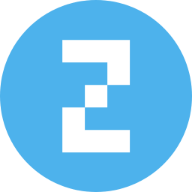PDFs are one of the most reliable formats for sharing documents, and Adobe Fill & Sign makes it easy to complete and sign them digitally. If you ever need more editing flexibility, check out our guide to the best PDF editors.
Still, Fill & Sign doesn’t always work as expected. Forms may refuse to let you type, the signature option might be greyed out, or errors like “This operation is not permitted” can appear. This guide explains the most common reasons and provides practical fixes so you can get Fill & Sign working again.
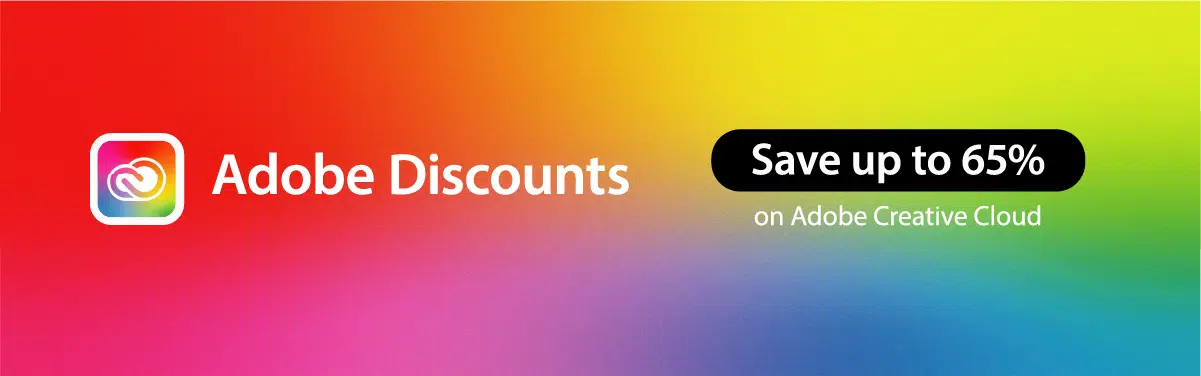
What is Adobe Fill & Sign?
Adobe Fill & Sign is a tool that lets you electronically fill out PDF forms, apply your signature, and share them instantly. This saves time and avoids the hassle of handling physical paperwork.
Common Reasons Adobe Fill & Sign May Not Work
Adobe Reader DC or Acrobat Pro DC (get 65% off here) provides a fill-and-sign option.
This enables users to fill in the necessary information fill in a form and sign them afterward.
Unfortunately, there are various instances when a user faces an issue stating that the Adobe Fill and Sign are not working.
This is due to the fact that the PDF form developers did not program the file into an interactive form. They probably designed the PDF forms in such a way that they cannot be filled by anyone. These forms are called flat forms, meaning they look like forms but aren’t designed with interactive fields.
There could be numerous reasons why a user’s Adobe Fill and sign app is not working. There are also a lot of reasons that the “Sign” option is blurred.
One of the main reasons for this is the security constraints imposed on these PDF files. Once these restrictions are lifted, you can sign and upload the PDF form using e-signature software. Also see our guide on How to Add Your Signature in Adobe Acrobat Reader.
Adobe Fill & Sign problems usually happen because of file restrictions, software limitations, or security settings.
File-Related Issues
- The PDF is a non-interactive (flat) form with no fillable fields.
- The file was created as a PDF/A (archival format), which prevents editing.
- The PDF has security restrictions or password protection that disable form filling.
- Fonts aren’t embedded or the file contains hidden objects, causing errors like “This operation is not permitted.”
Software-Related Issues
- You’re using an outdated or corrupted version of Adobe Reader or Acrobat.
- Protected Mode is interfering with filling or signing.
System/Environment Issues
- Acrobat is experiencing compatibility issues with your operating system.
- The file is marked read-only by the system.
- You’re opening the PDF from a network drive instead of your local computer.
- Language mismatches between your OS and Acrobat can disable Fill & Sign.
- Hardware conflicts occur with digital signature tokens if drivers aren’t updated.
How to Fix Adobe Fill and Sign Not Working
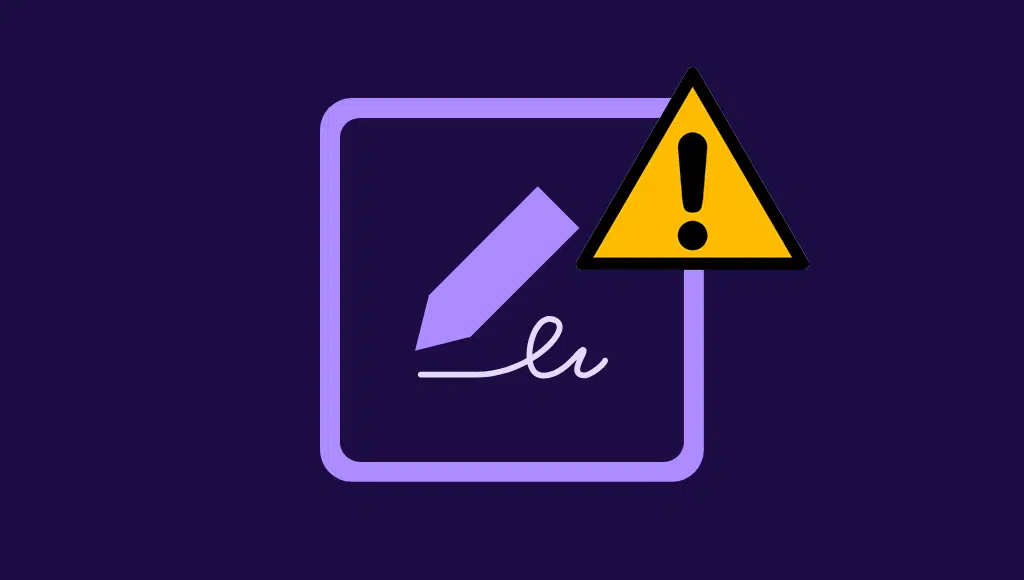
Here’s a step-by-step structured approach to fixing Fill & Sign issues. Start with the simplest solutions and move to advanced fixes if needed.
1. Quick Fixes (Try These First)
- Restart Adobe Reader/Acrobat and reopen the PDF.
- Update your software to the latest version. If necessary, reinstall it.
- Check file permissions to make sure the PDF isn’t read-only.
- Copy the PDF to your local computer if it’s currently stored on a network drive.
2. File-Specific Fixes
- Check PDF/A status: Go to File → Properties. If the file is a PDF/A, convert or recreate it as a standard PDF.
- Review security settings: In File → Properties → Security, confirm that filling and signing are allowed.
- Add interactive fields if missing: Use Acrobat’s Form Field Recognition or the Add Text tool to make forms fillable.
- Resolve operation restrictions:
- To embed fonts, use Tools → Edit PDF.
- Use Document → Examine Document to remove hidden objects.
3. Advanced Fixes
- Disable Protected Mode: Temporarily turn it off in Preferences if it blocks Fill & Sign.
- Run in Compatibility Mode (Windows): Right-click Acrobat, choose Properties → Compatibility, and select Windows 8.
- Reinstall signature token drivers: If you use a digital signature device, reinstall or update its drivers.
Still can’t get it to work? You may want to see our feature on the best Acrobat alternatives.
Requirements and Tips for Enabling Fillable Forms
Basic Requirements
- You must have Adobe Acrobat DC (Standard or Pro) to create and enable fillable forms. The free Adobe Reader DC can only fill and sign forms that are already interactive.
- If you’re in Form Editing mode, click Close Form Editing (upper-right corner) to enable filling.
- The security settings must allow form filling (File → Properties → Security).
- If the file was created as PDF/A, you’ll need to recreate it as a standard editable PDF.
Adobe Reader Limitations
- You must have Reader version 8.0 or later to fill or save forms.
- When enabling Reader rights, always save a copy with a new file name before sending it.
Troubleshooting Tips When Filling Forms
- Confirm the file has interactive fields. If not, the form can’t be filled.
- Check the purple document message bar for added restrictions or capabilities.
- If the message “This operation is not permitted” appears, check for:
- Unembedded fonts (File → Properties → Font tab → embed via Tools → Advanced Editing → TouchUp Text tool).
- Hidden objects (Document → Examine Document to remove unwanted content).
Advanced Acrobat Options
- In Acrobat DC, go to Tools → Prepare Form. If no fields are detected, Acrobat will prompt you to automatically detect form fields. Select Yes to generate them.
- If the message ‘This operation is not permitted’ appears, check for:
- Unembedded fonts (File → Properties → Font tab → embed via Tools → Edit PDF).
- Hidden objects (use Tools → Redact → Remove Hidden Information to clear unwanted content)
Also Read:
Adobe Acrobat Alternatives
Adobe Creative Cloud Pricing
Adobe Alternatives
PDF Editors
Adobe Acrobat Student Discount
Frequently Asked Questions
What do you need to look for Adobe Sign form is not working?
You need to find out whether the form that is created using Adobe Reader or Acrobat is an interactive one. You need to check this first to find out whether the form is working or not, to begin with.
How do you sign a PDF in Adobe?
Using the Adobe Acrobat Reader, you need to type in your name and select the desired signature from the list.
Why is the Adobe Fill and Sign tool not responding?
If the Adobe Fill and Sign tool is not responding, it could be due to outdated software, a corrupted installation, or conflicts with other applications. Ensure your Adobe Acrobat Reader is updated to the latest version and consider reinstalling the software if the issue persists.
How can I troubleshoot Adobe Fill and Sign if it’s not loading my document?
If Adobe Fill and Sign is not loading your document, try opening the PDF in another PDF reader to check if the file is corrupted. If the file opens correctly, clear the cache of Adobe Acrobat Reader, and disable any browser plugins that might interfere with the PDF loading process.
What should I do if my signature does not appear in Adobe Fill and Sign?
If your signature is not appearing in Adobe Fill and Sign, verify that your digital ID is correctly configured and valid. Additionally, check that the document allows for electronic signatures and that there are no restrictions preventing modifications. If necessary, recreate your digital signature and attempt to sign again.
Adobe Creative Cloud Discount – Get 65% Off
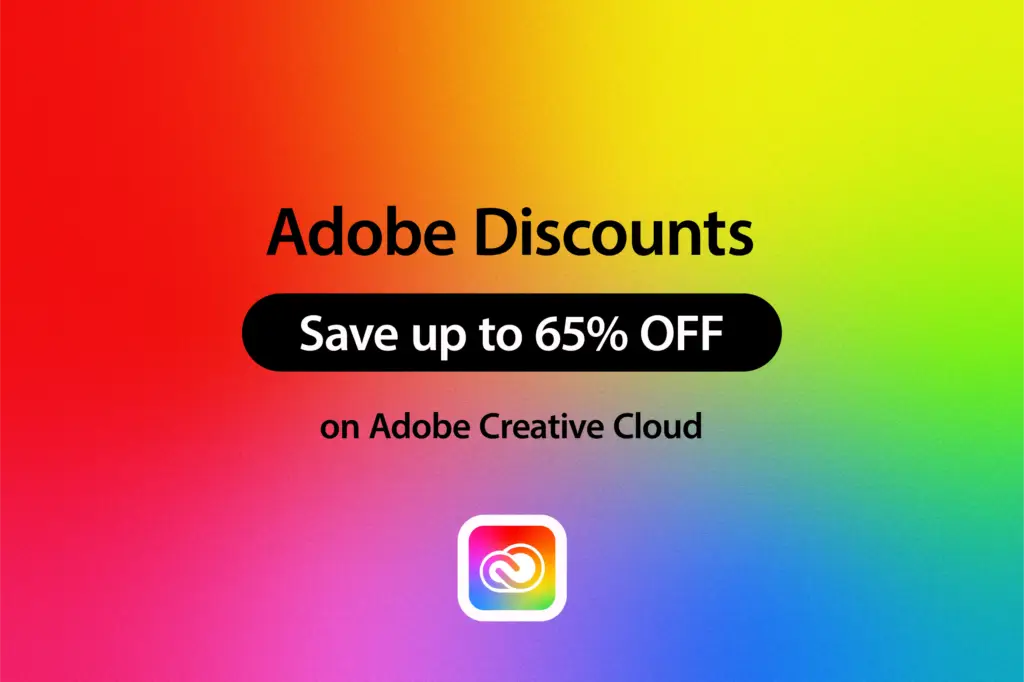
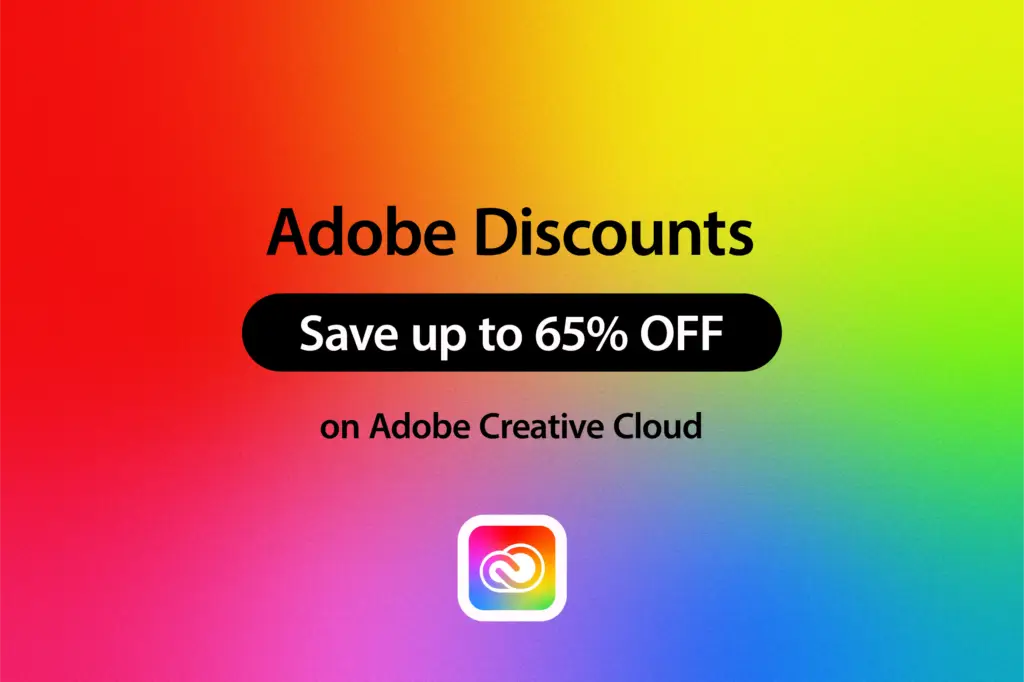
Before we dive into how to fix Adobe Fill & Sign, we should let you know that you can get 65% off Adobe software by following our Adobe Creative Cloud discount guide or jump straight to how to get an Adobe Acrobat student discount.
Related Posts
Solving Fill & Sign Problems Made Simple
Adobe Fill & Sign is a powerful tool for handling forms electronically, but issues often arise from file restrictions, outdated software, or system conflicts. By checking form requirements, reviewing security settings, and applying the step-by-step fixes outlined above, you can resolve most problems quickly.
To avoid future interruptions, keep your Acrobat/Reader updated, request fillable PDFs whenever possible, and save forms locally before editing. With these practices, you can rely on Adobe Fill & Sign to streamline your document workflow without the hassle of printing or scanning.