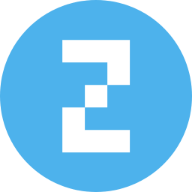I Didn’t Think One-Click Retouching Could Look This Good — Then I Tried Retouch4me Face Make
Another AI photo editing tool? I’ll be honest; I didn’t expect much.
At this point, we’ve all seen those so-called “smart” apps that promise perfect skin, glowing makeup, or some magical one-click transformation. Most of them apply a heavy filter that blurs everything and turns your face into something you barely recognize. The results either look artificial or flat-out ridiculous.
So when I came across Retouch4me Face Make, I was skeptical.
According to the website, it’s an AI-powered plugin and standalone app that applies natural-looking makeup, corrects small imperfections, and subtly reshapes facial features, all automatically, with no Photoshop expertise needed.
That’s a bold claim. So, I decided to test it out.
I’m not a professional retoucher. I don’t have hours to spend tweaking every photo. What I wanted was something quick, realistic, and simple enough for everyday use, but powerful enough to handle high-quality portraits.
What I found was far more impressive than any typical beauty app I’ve used.
First Use Experience: Setup, Interface, and Workflow
Getting started was simple.
Retouch4me Face Make doesn’t require any technical prep or design background. You can use it in two ways:
- Standalone app – perfect if you don’t use Photoshop
- Photoshop plugin – useful if you want more manual control

I tried both. The standalone app worked straight out of the box, with no complex installation or learning curve.
The interface is straightforward: no fluff, no distractions. You drag and drop your photo in, and you’re presented with a clear before-and-after view. On the right side, there’s a panel with filters you can toggle and adjust: Lifting, Makeup, Displace, Texture, and Reshape. Each comes with its own sliders, but you don’t need to tweak anything unless you want to.

Batch processing was a major plus.
I tested it with over 30 portrait images. What stood out:
- It didn’t apply the same edit to every face
- The AI treated each face individually
- No crashes, delays, or heavy load times
This makes it ideal for anyone working with large batches of images, like content creators, small studios, or even just someone organizing family photos.
More importantly, I didn’t have to study a manual or watch a tutorial to get started. Within minutes, I was able to process multiple images with results that looked clean and consistent.
This kind of seamless workflow integration is what sets Retouch4me Face Make apart. Whether you’re editing a single selfie or a full set of headshots, the experience stays smooth and efficient.
The One-Click Effect: Does It Really Work?
This is where things got interesting. I loaded up a raw portrait with no makeup, uneven lighting, and some mild texture issues, just a regular photo most of us would consider “not quite ready to post.”
This is where things got interesting. I loaded up a regular portrait with no makeup, uneven lighting, just a typical photo that most people might consider “not quite ready to post.”
With Retouch4me Face Make, I simply toggled on the Lifting and Makeup filters and clicked apply. The result was quick. Visibly different, but still natural.
Here’s what stood out:
- Eyes had a bit more clarity and lift
- Lips appeared slightly fuller with subtle color
- Facial shape was gently balanced, and nothing drastic
It was subtle, not dramatic, which, to be honest, is what makes it work. It doesn’t try to make you look like someone else; it adjusts the application based on facial structure, skin tone, and lighting. It just removes the things that make a photo feel “off.”
That said, the “one-click” experience isn’t always 100% perfect. On some photos, I noticed small areas like shadows around the nose or fine lines near the eyes could’ve used a touch more refinement. But for the speed and automation, it delivers results that most people would be happy to share right away.
You can always dial back the intensity with sliders, and in the Photoshop version, even fine-tune the face mesh if you want precision.
So yes, it works! And while it’s not magic, it’s surprisingly close to what you’d expect from a light professional touch-up.
Want to see it in action? Check out the video below to see the tool’s one-click results in real-time: Retouch4me Face Make Demo
Testing It in Real-Life Scenarios
To see what Retouch4me Face Make can do, I tested it across a mix of everyday and professional situations. The goal wasn’t perfection — it was to find out if this tool could make real photos more presentable, faster.
A. Portraits (Selfies & Profile Pictures)

I started with casual selfies and profile shots. No makeup, basic lighting, just everyday conditions.
After running them through Retouch4me Face Make with the default settings:
- Under-eye areas looked more rested
- Lips had a healthy tint, and eyes popped more
- Most importantly, the face still looked real
This kind of result would easily work for personal branding photos, where you want to look clean and confident, but not overly retouched.
B. Wedding Photos

Then came a set of 50 outdoor wedding photos; mixed lighting, lots of people, and varying skin tones.
The batch processing feature handled it without issue. And the AI didn’t apply a “one look fits all” filter. Each face was handled individually:
- Those without makeup got a gentle polish
- Those with makeup saw a refined version
- Skin tones stayed natural and matched across the group
For anyone working with high-volume workflows, this is where Retouch4me Face Make earns its value. What normally takes hours was done in minutes, and the results were clean and consistent.
C. Business Headshots

I tried some simple corporate headshots as well: plain backgrounds, no makeup, no lighting setup. After running them through the plugin:
- The faces looked sharper and more even-toned
- Minor imperfections were corrected instantly
- Great for internal company profiles, websites, or proposals
D. Influencer Content & Thumbnails

Image description: Before and after editing of an influencer thumbnail using Retouch4me Face Make
I tested a few YouTube thumbnails and Instagram portrait crops. A quick pass through Retouch4me Face Make added subtle polish without needing to open Photoshop at all.
This could be ideal for creators who want high-quality visuals at scale without hiring an editor.
What Makes It Smart: Not Just a Filter
What sets Retouch4me Face Make apart from typical photo editors is how it handles effortless facial enhancement. It’s not just smoothing out skin or adding generic blur; it adds natural-looking makeup, corrects minor imperfections, and subtly reshapes features, all in one click.
You don’t need to know Photoshop. You don’t need to be a retoucher. And you definitely don’t need a makeup artist. It takes care of all of that automatically, with results that look balanced and believable.
This is powered by something the brand calls AI-powered makeup personalization. Instead of applying the same effect to every image, the tool:
- Analyzes each face individually
- Enhances areas that need it, like under-eyes, lips, or skin tone
- Applies makeup and structure adjustments tailored to the person’s unique features
If you’re working on high-volume image sets like weddings, events, and studio sessions, the batch retouching feature is a major time-saver. It’s especially useful for portrait and wedding photography where consistency matters across dozens (or hundreds) of images.
You can run it as a Photoshop plugin for more control, or as a standalone application for faster turnaround. Either way, it fits easily into any workflow with minimal setup and no technical friction.
And if you’re editing client work or commercial images, the output itself has value. Photos come out cleaner, more refined, and high-end, which means you can deliver a more premium product without spending extra hours on manual touch-ups.
Is It Just for Pros?
At first glance, a tool like Retouch4me Face Make might seem geared toward professional photographers or retouchers, and yes, it fits into that space. But after testing it, it’s clear that you don’t need to be a pro to get value from it.
Here’s who this tool works well for:
- Casual users who want to enhance selfies or personal portraits with makeup and subtle adjustments to facial features, no filters or complex apps required
- Small business owners who need polished, professional-looking headshots for websites or marketing materials, but don’t want to invest in a full photoshoot or retouching services
- Content creators who produce a lot of visual content and want consistent, high-quality results without the need to outsource editing
- Photographers and studios handling large volumes of images who need fast, natural-looking enhancements for portraits, headshots, or event photos
Whether you’re fixing up a few profile photos or editing an entire client gallery, Retouch4me Face Make adjusts to the scale of the job. The results look refined enough for professional use, but the process is simple enough for anyone to manage.
In short, it’s not about who you are, it’s about how much time you’re willing to spend retouching. And this tool saves a lot of it.
Limitations (Real Talk)
No tool is perfect, and Retouch4me Face Make is no exception. While it handles the essentials very well, there are a few things to keep in mind:
- Limited makeup customization
While Face Make doesn’t offer full customization like traditional makeup apps (e.g., choosing specific eyeliner styles or lip textures), it still provides adjustable control over saturation, transparency, and color.
- Photo quality matters
The AI works best on high-resolution, well-lit, front-facing images. If the photo is low quality or taken from a difficult angle, the results may not be as precise.
- Settings carry over between images
When editing multiple photos, the plugin sometimes retains the previous image’s adjustments. This is fine for batch editing, but less convenient when switching between unrelated portraits. A reset or preset option would improve the flow.
- Some reshaping features need subtlety
Sliders like “Symmetry” or “Displace” can be useful, but it’s easy to overdo them if you’re not careful. The tool gives control, but using it with a light touch delivers the best outcome.
These aren’t dealbreakers, but they’re worth knowing. The tool is fast and effective, but it’s not a replacement for full manual editing in every scenario.
My Honest Take, And Why You Should Try It
At first, I wasn’t convinced. One-click photo retouching usually means fake filters and overprocessed results.
But Retouch4me Face Make does things differently.
It adds realistic makeup and subtly reshapes features, all based on your actual face, not a generic template. The AI-powered makeup personalization isn’t just talk. It adjusts every image individually, keeping the results natural, polished, and consistent.
Whether you’re retouching a single headshot, batch-editing client portraits, or just cleaning up personal photos, it delivers fast, high-quality results with almost no effort. And it works whether you’re a pro, a creator, or just someone who wants better-looking photos without learning Photoshop.
Curious to see the results for yourself?
Don’t just take my word for it, try Retouch4me Face Make today and experience the magic yourself!
 Get an exclusive 20% off by using this link:
Get an exclusive 20% off by using this link:
Claim your 20% OFF and try Retouch4me Face Make now!
It takes just a minute to install, and you can see the difference in one photo. This is your chance to get polished, natural-looking photos without spending hours editing or learning Photoshop.
Related Posts
10+ Best Tablets for Photo Editing in 2025
Best Laptop for Photo Editing on a Budget: 10 Expert Picks
Frequently Asked Questions About Retouch4me Face Make
1. Can I use Retouch4me Face Make on mobile or iPad?
No. Retouch4me Face Make is currently only available for desktop (Windows and macOS). There’s no mobile or tablet version as of now.
2. Can I undo or reset changes inside the app?
There’s no “reset all” button in the standalone version, but you can manually toggle filters off or reload the image to start fresh. In Photoshop, you can revert changes by adjusting the smart filter layer or using the mesh editing tool.
3. Is it a subscription or a one-time purchase?
Retouch4me Face Make is a one-time purchase with a perpetual license. You buy it once and can use it as long as you like, with no monthly fees.
4. Can it be used for male portraits?
Yes. While the makeup filters lean toward beauty enhancement, Retouch4me Face Make can be used to subtly refine male portraits as well, smoothing skin, improving symmetry, and lifting features without adding visible makeup (unless selected).
5. Does it support RAW files?
Yes, it supports RAW formats through Photoshop or other software that can handle RAW conversion. For the standalone app, converting RAW to high-resolution JPEG or TIFF before editing is recommended for best results.